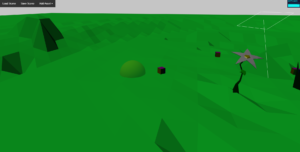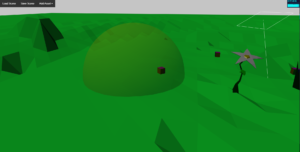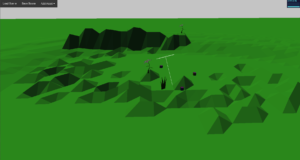I saw first-hand today something that I already knew. Shadows are expensive. One of my test machines is an old PC currently running Ubuntu 18.04 LTS. It has an Intel® Core™2 Duo CPU E8500 @ 3.16GHz and 8GB of RAM. Needless to say, this isn’t a powerful machine. The processor scored a 2286 on the Passmark benchmark test. By comparison a $1,000 gaming PC you can buy on Newegg right now has an Intel® Core™ i7-8700K @ 3.70GHz with a score of 16034. And that’s completely ignoring the graphics card. My point is, if the game will run on this test machine it should run just about anywhere. Without shadows I get 20-25 FPS on a 1920×1080 monitor. If I knock that down to 1024×768 I get about 40 FPS. If I turn on shadows, however, my FPS at 1920×1080 is around 5. 5 FPS! If I size the window to 1024×768 it shoots up to about 12. This is why I want to build the game from the ground up to be as configurable as possible by the players. If you want fancy effects and have a fast computer, go for it. If your machine is kind of old and you don’t care so much about the visuals, turn them off. If you have a clunker but want to see all the cool effects and don’t mind a horrible frame rate, jump right in!
This will take some effort throughout development but I think it’s worth it to give players some control over their own experience rather than dictating a certain set of hardware requirements to enjoy the game.